Go To Form
Setup
- In Encompass
- Click on the Settings Menu
- Expand the Community Menu
- Click on PluginManagement
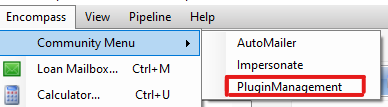
- Select SideMenu from the plugin dropdown list
- Click on the Configuration button to launch the SideMenu_Form configuration window:
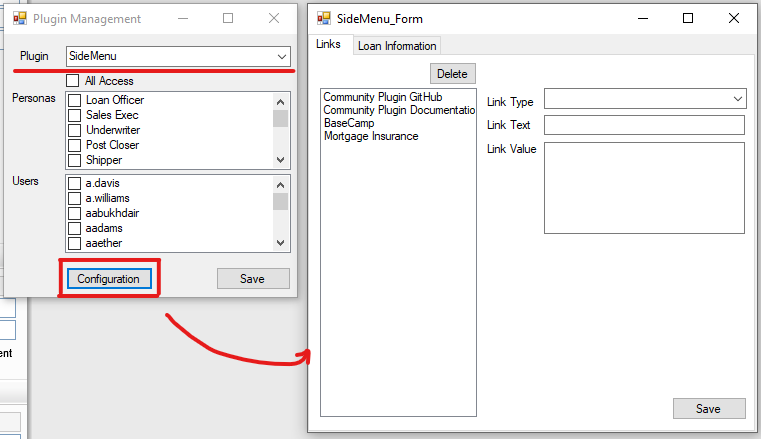
- Set the Link Type to
Form - Name the
Link Textas you would like it to appear in the Side Menu - Set the
Link Valueto the name of the form you want to navigate to. - Click on the
Savebutton to commit the changes - All users will need to logout and back in to Encompass for the changes to take effect
Usage
- In Encompass with a loan open
- A user with permissions to the Side Menu can now take advantage of the new link in the Side Menu
- With the Side Menu expanded
- Click the link previously configured above
- The native Encompass
Go Tofunctionality will be used to navigate to the form that was configured